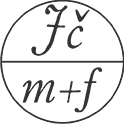Running BOINC on Windows
This article describes instasllation of BOINC in detail.
You should read some information about BOINC before installing. You can read article Představujeme BOINC. You can find there some information about BOINC and about some projects.
Downloading BOINC
Get on main page of our team. There is "Oficiální klient BOINC" in left stub where just click on the client for your operation system for downloading.
Installation
This article describes installation under windows. If you want installation under linux you find it here.
After downloading click on the installation file for installation. Minimal requirements for BOINC projects you can find in this table.
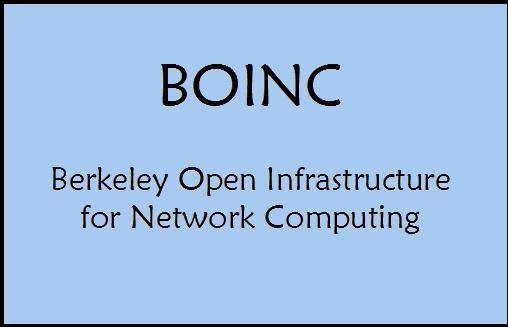
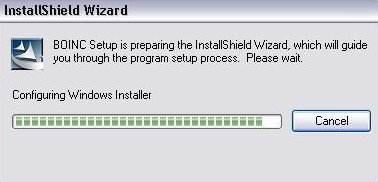
The installation is searching for already installed BOINC. 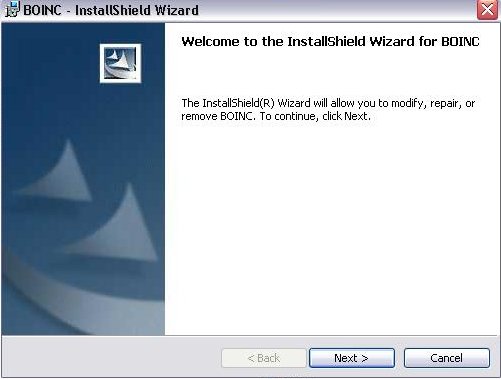
If there is BOINC already installed this will appear. Click on "next".
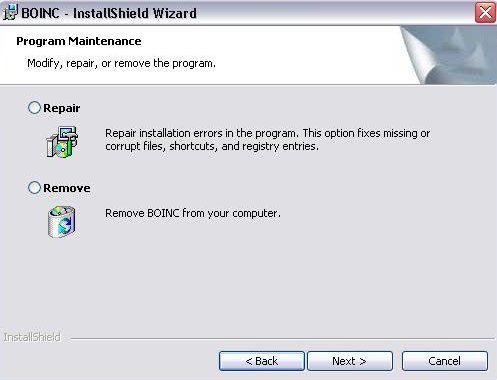
And you can choice either to remove BOINC and install again "Remove" or to repair installation "Repair". After choosing click on "Next"
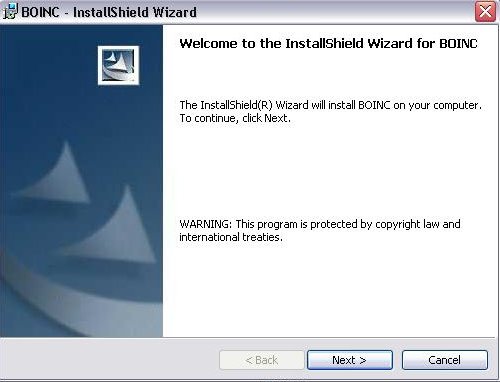
This appear if no BOINC installation is found. Continue by click on "Next"
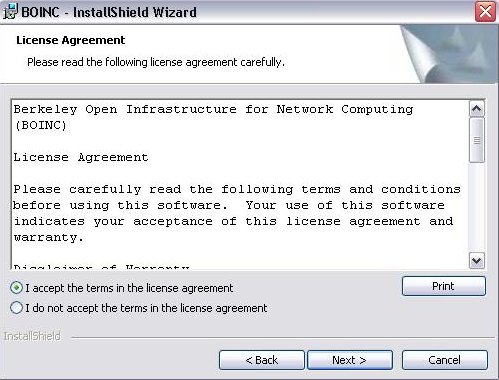
Next there is licence agreement and bellow it there are two options either you agree with licence agreement and want to continue in installation "I accept the terms in the license agreement" or you don't agree and installation will quit "I do not accept the terms in the license agreement". After choosing click on "Next">.
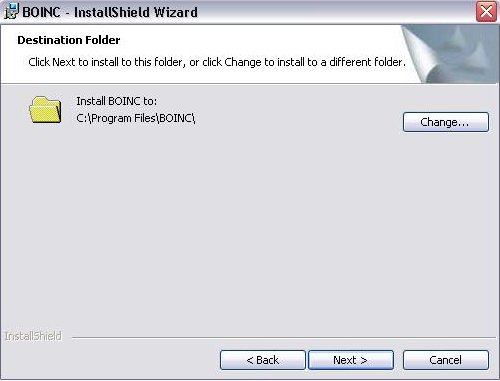
On next screen you can choose where the program have to be installed. Withou changing the installation path there is the same as on the picture. If you want to change, click on "Change" and then on "Next">.
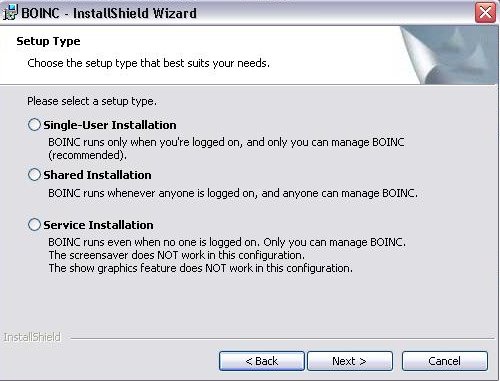
Now you have to choose the type of installation. The are three options:
- "Single-User Installation" - BOINC is running if you are loggined in your account.
- "Shared Installation" - BOINC is runnig if anyone is loggined.
- "Service Installation" - BOINC is running even if no one is loggined. With the option the graphics doesn't work. BOINC is running as a service (hidden), it is recommended for advanced users.
After choosing click on "Next".
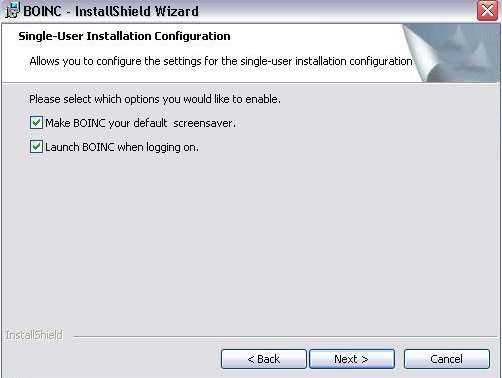
There are to options on the next screen. The first is for setting BOINC screensaver as default ,,Make BOINC your default screensaver". But if BOINC screensaver is running the computing is slower. The second is for automatic launching BOINC after login in an account. After choosing click on "Next".
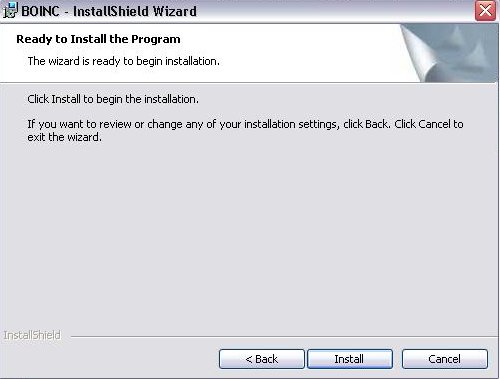
On this screen just click on "Install"
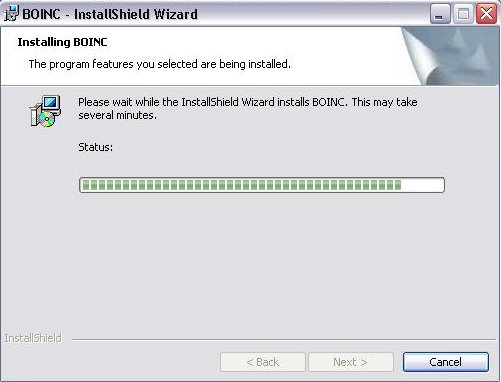
There is the progress of the installation.

And finally the installation is complete. There is automaticly marked option about launching BOINC Manager after clicking on "Finish".
Now BOINC is installed. After installing you can choose a project you want to participate in. Article about joining a project is in progress.